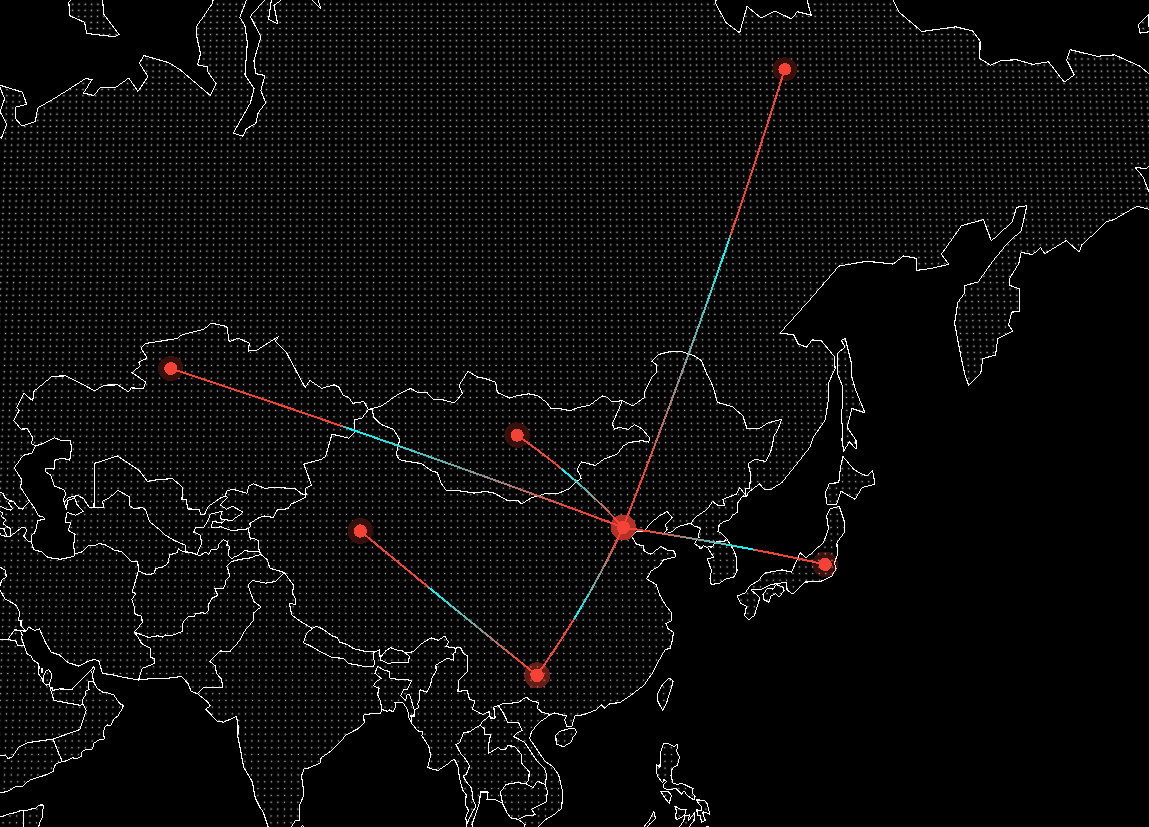1
2
3
4
5
6
7
8
9
10
11
12
13
14
15
16
17
18
19
20
21
22
23
24
25
26
27
28
29
30
31
32
33
34
35
36
37
38
39
40
41
42
43
44
45
46
47
48
49
50
51
52
53
54
55
56
57
58
59
60
61
62
63
64
65
66
67
68
69
70
71
72
73
74
75
76
77
78
79
80
81
82
83
84
85
86
87
88
89
90
91
92
93
94
95
96
97
98
99
100
101
102
103
104
105
106
107
108
109
110
111
112
113
114
115
116
117
118
119
120
121
122
123
124
125
126
127
128
129
130
131
132
133
134
135
136
137
138
139
140
141
142
143
144
145
146
147
148
149
150
151
152
153
154
155
156
157
158
159
160
161
162
163
164
165
166
167
168
169
170
| import * as THREE from 'three';
import * as d3 from 'd3';
import { Line2 } from 'three/examples/jsm/lines/Line2';
import { LineGeometry } from 'three/examples/jsm/lines/LineGeometry';
import { LineMaterial } from 'three/examples/jsm/lines/LineMaterial';
export class LineRender {
constructor(private readonly scene: THREE.Scene) {}
private readonly circleYs: THREE.Mesh<THREE.RingGeometry, THREE.MeshBasicMaterial>[] = [];
private readonly projection = d3.geoMercator().center([104.0, 37.5]).translate([0, 0]);
private readonly lines: Line2[] = [];
render(poses: [[number, number], [number, number]][]) {
this.circleYs.splice(0);
this.lines.splice(0);
this.addLines(poses);
}
animation() {
this.pointAnimate();
this.arclineAnimate();
}
private pointAnimate() {
this.circleYs.forEach(function (mesh) {
mesh['_s'] += 0.01;
mesh.scale.set(1.1 * mesh['_s'], 1.1 * mesh['_s'], 1.1 * mesh['_s']);
if (mesh['_s'] <= 2) {
mesh.material.opacity = 2 - mesh['_s'];
} else {
mesh['_s'] = 1;
}
});
}
private arclineAnimate() {
for (const line of this.lines) {
if (!line['_tick']) line['_tick'] = 0;
line['_tick'] = (line['_tick'] + 1) % 4;
if (line['_tick'] > 1) continue;
const colors: any[] = line['_colors'];
colors.splice(0, 0, ...colors.splice(colors.length - 3, 3));
line.geometry.setColors(colors);
}
}
private addLines(poses: [[number, number], [number, number]][]) {
poses.forEach((item) => {
const start = this.projection(item[0]);
const end = this.projection(item[1]);
if (start && end) {
this.spotCircle(start);
this.spotCircle(end);
this.lineConnect(...start, ...end);
}
});
}
private spotCircle(spot: [number, number]) {
const geometry1 = new THREE.CircleGeometry(2, 200);
const material1 = new THREE.MeshBasicMaterial({ color: '#F44336', side: THREE.DoubleSide });
const circle = new THREE.Mesh(geometry1, material1);
circle.position.set(spot[0], -spot[1], 0.4);
this.scene.add(circle);
const geometry2 = new THREE.RingGeometry(2, 1, 50);
const material2 = new THREE.MeshBasicMaterial({
color: 0xf44336,
side: THREE.DoubleSide,
transparent: true,
});
const circleY = new THREE.Mesh(geometry2, material2);
circleY.position.set(spot[0], -spot[1], 0.4);
this.scene.add(circleY);
this.circleYs.push(circleY);
}
private lineConnect(posStartX: number, posStartY: number, posEndX: number, posEndY: number) {
const [x0, y0, z0] = [posStartX, posStartY, 0];
const [x1, y1, z1] = [posEndX, posEndY, 0];
const curve = new THREE.QuadraticBezierCurve3(
new THREE.Vector3(x0, -y0, z0),
new THREE.Vector3((x0 + x1) / 2, -(y0 + y1) / 2, 20),
new THREE.Vector3(x1, -y1, z1),
);
const points = curve.getPoints(50).reduce((arr, cur) => {
return arr.concat(cur.x, cur.y, cur.z);
}, [] as number[]);
const lineGeometry = new LineGeometry();
lineGeometry.setPositions(points);
const colors = [
...this.gradientColors('#00ffff', '#f44336', points.length / 3 / 2),
...this.gradientColors('#f44336', '#f44336', points.length / 3 / 2),
].reverse();
const colorArr = colors.reduce((arr: number[], item) => {
const Tcolor = new THREE.Color(item);
return arr.concat(Tcolor.r, Tcolor.g, Tcolor.b);
}, []);
lineGeometry.setColors(colorArr);
const material = new LineMaterial({
vertexColors: true,
linewidth: 2,
transparent: true,
side: THREE.DoubleSide,
});
material.resolution.set(window.innerWidth, window.innerHeight);
const line = new Line2(lineGeometry, material);
line['_colors'] = colorArr;
this.lines.push(line);
this.scene.add(line);
}
private gradientColors(start: string, end: string, steps: number, gamma = 1) {
const parseColor = (hexStr: string) => {
return hexStr.length === 4
? hexStr
.substr(1)
.split('')
.map(function (s) {
return 0x11 * parseInt(s, 16);
})
: [hexStr.substr(1, 2), hexStr.substr(3, 2), hexStr.substr(5, 2)].map(function (s) {
return parseInt(s, 16);
});
};
const pad = function (s) {
return s.length === 1 ? `0${s}` : s;
};
let j;
let ms;
let me;
const output: string[] = [];
const so: string[] = [];
const normalize = (channel: number) => {
return Math.pow(channel / 255, gamma);
};
const startNum = parseColor(start).map(normalize);
const endNum = parseColor(end).map(normalize);
for (let i = 0; i < steps; i++) {
ms = i / (steps - 1);
me = 1 - ms;
for (j = 0; j < 3; j++) {
so[j] = pad(
Math.round(Math.pow(startNum[j] * me + endNum[j] * ms, 1 / gamma) * 255).toString(16),
);
}
output.push(`#${so.join('')}`);
}
return output;
}
}
|